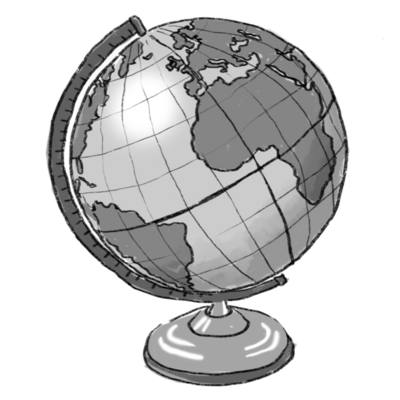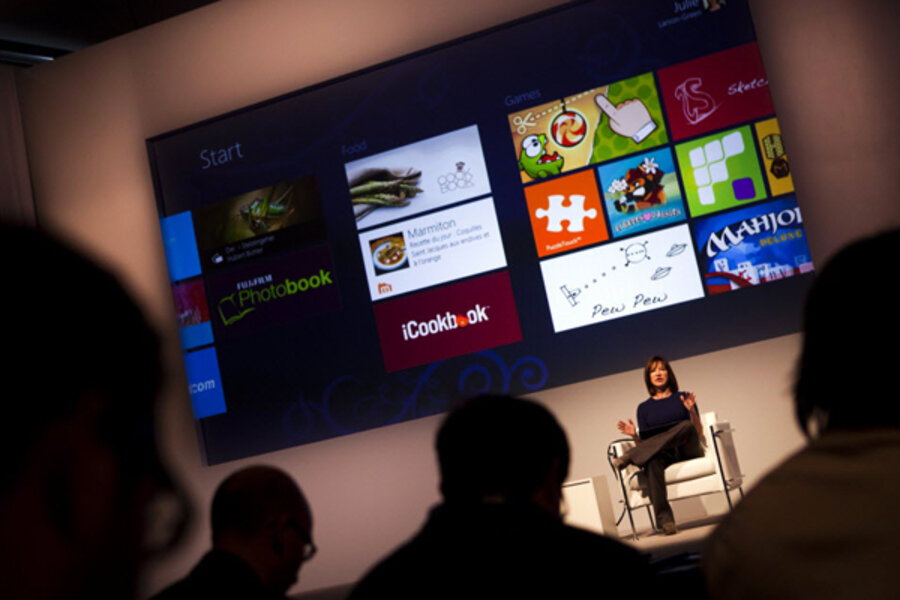While iOS represents photos with a flower icon, Windows 8 lets you choose any photo you want to populate the live tile that lives on the Start screen. And that's just one of many ways you can customize the screen you'll see most. You can move items around, name groups of apps around and name them using the Semantic zoom feature, and pin everything from your favorite people and websites to the Start screen.
2. Faster Multitasking on Windows 8
No double- tapping a button to see your stuff here. Windows 8 lets you thumb through the applications you recently opened fast and fluidly just by swiping from the left edge of the screen. If you want to see all of your open apps at once, swipe from the left edge and then pull your finger back towards the edge to reveal a thumbnail view.
3. People App: Beyond the Address Book
One of our favorite features in Windows 8 is the People app. Why? Because it automatically links duplicate contacts so that there’s only one person for a given name. So, for example, if your friend is on Windows Live, Exchange, and Facebook, you’ll see all of those accounts listed. Plus, you can see your contacts’ latest updates on Facebook and Twitter.
4. Windows 8 Gives Swifter Access to Settings
Want to connect to a different Wi-Fi network or the settings for your app? On iOS you need to exit the app you’re using and open the Settings app. On Windows 8 you just swipe left from the right side of the screen and tap settings. There you’ll see network settings, shortcuts for adjusting everything from volume to brightness, and those settings related to the app you’re using. It’s just faster.