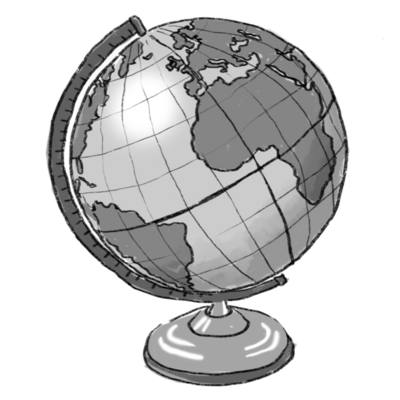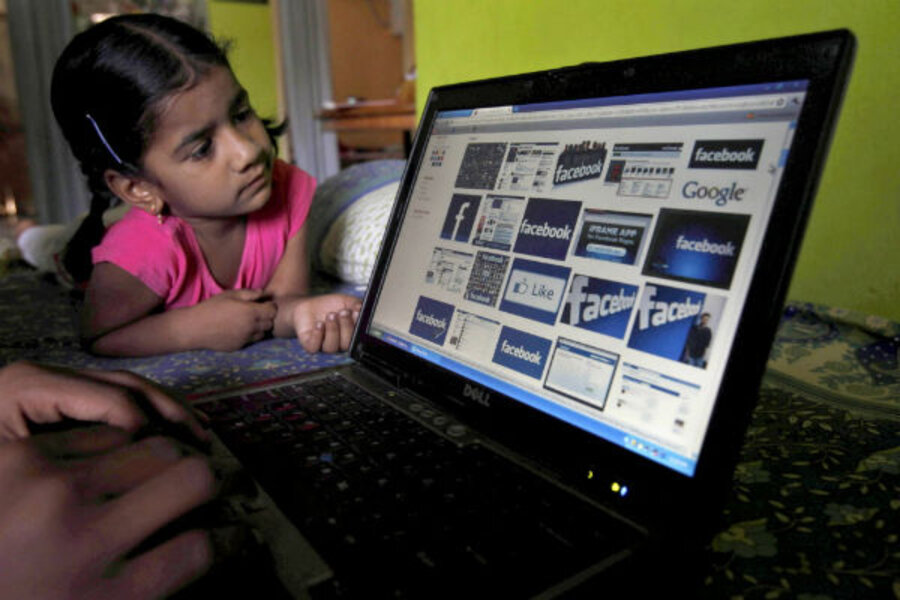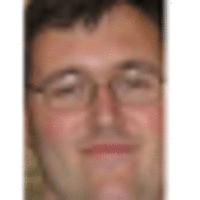Bears do it! Hibernation mode convenient, efficient
Loading...
Most of us recognize that powering down the computer after using it can save us some significant money when it comes to our energy bill. A typical desktop computer uses between 75 and 250 watts. On top of that, the monitor sucks down another 15 to 80 watts.
If you were to leave that machine running for 20 hours (say, when you’re done using it in the evening until you get home the next day), you’re going to be using 1.8 to 6.6 kWh of energy, which, depending on your energy rates, can be anywhere from $0.25 to $1 in energy use while your computer sits there and does nothing.
My parents, for example, would often leave their computer sitting unused for days, costing them at least $20 a month on their energy bill.
Why do this? Convenience, mostly. When you want to use your computer, starting it up from scratch can take several minutes, which can be annoying. I often go get a snack or a beverage and use the restroom while I’m waiting for my computer to start.
The value of powering down your computer to save energy and the value of having your computer ready to go at your convenience at any time is a balancing act.
Sleep mode helps with this, of course. Sleep mode can trim your computer’s energy use down to as little as six watts, and you can set it up to start automatically when you’re away from the computer for a while. The drawback here is that whenever a process happens on your computer, such as an incoming Skype call, the sleep mode immediately stops and you’re back to the large energy use.
My solution? When I’m not at the computer, I put it in “hibernate” mode.
People who use laptops are probably already familiar with “hibernate” mode. What it essentially does is makes a copy of your current session – the programs you’re running, the web pages you have open – and saves it to disk, then shuts down the computer.
When you start the computer again, rather than running through the normal startup mode (which can take several minutes), it just loads up that session that was saved, which takes maybe five or ten seconds.
In some ways, hibernation offers the best of both worlds. It enables a very quick startup (as you would get from leaving your computer on all the time) but also provides the energy (and financial) savings of not having your computer on all the time.
As I noted above, this is a feature commonly available by default on laptops, but most desktops don’t have this option enabled by default. If you’d like to use it on your desktop computer, here are detailed instructions for enabling the “hibernate” option on a Windows 7 desktop computer.
Give “hibernate” mode a try on your computer. If it works as well for you as it does for me, it’ll become yet another way to save money on your energy bill while still having the convenience of a computer quickly at your fingertips.