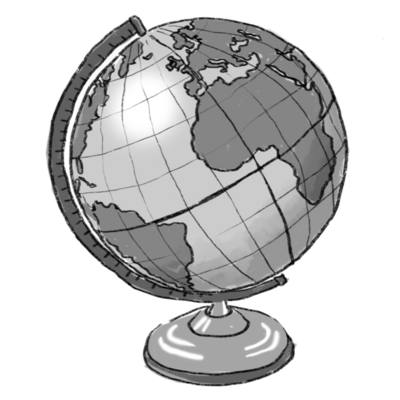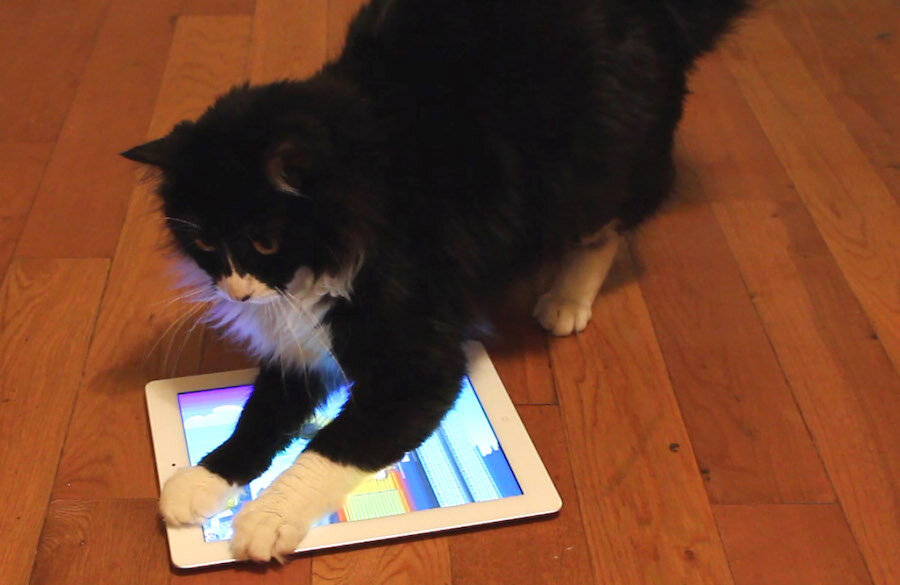How to make your old iPad run faster
Loading...
Like most gadgets, your iPad or tablet is prone to slowing down with age. Apps that once opened in the blink of an eye, will eventually take precious seconds to load. Likewise, screen swipes that were initially fluid and bouncy will appear slow and unresponsive. Fortunately, the tablet fountain of youth isn't as elusive as you think. With a few simple nips and tucks you can optimize your tablet to run like it did when your first purchased it.
Delete Unnecessary Apps, Music, Video, and Photos
Content may be king, but when it comes to your tablet, it can also be its downfall. Over time our tablets can collect apps and media that we no longer use. This in turn clogs up your tablet's storage space, which leads to slower write times and an overall slower tablet experience. This is especially true if your tablet is down to its last few gigabytes of storage, which for Apple users, might come sooner than expected now that the company is allowing for bigger 4GB apps.
An easy way to prevent this slowdown is to routinely perform maintenance on your tablet. Apps and media that you no longer use should be uninstalled from your tablet's drive. While there's no magical number of apps or media that you should keep on your tablet, the more storage space you're able to free, the leaner your OS will run. For starters, you could try uninstalling any apps that you haven't used in the past month. If your situation is dire, you may want to try running your tablet on just five apps or rely on your tablet's stock or built-in apps for all of your work.
Wipe Your Browser/App Cache
Everyone surfs the Web with their tablet, but chances are that not everyone thinks to delete their browser's cache. While this may not result in a noticeable speed increase, it's a small step you can take to ensure you don't have any unnecessary files stored on your tablet.
Some of today's apps also keep a folder of documents or cached items stored on your tablet. If the app permits, you may want to delete this cache to speed up performance and load times. However, keep in mind this may result in you losing saved games or saved app history. While not catastrophic, it's something you should take into account. If the app doesn't allow you to empty its cache, another alternative is to delete and reinstall it.
Backup and Factory Reset Your Tablet's Drive
Resetting your tablet is one of the easiest, albeit most time consuming, ways to rejuvenate your tablet. Before you begin, you'll want to make sure you backup your tablet so you don't lose any valuable information. Once complete, you can drill through your tablet's settings until you find the option to reformat. This will return your tablet's software to the state it was in when it was first manufactured, giving it the most noticeable speed increase.
Once you've booted up again, try to rely on your tablet's built-in apps for all your needs. When necessary, install your apps on a one-by-one basis. This will ensure you only install the apps that you absolutely need or use on a regular basis.
Keep It Clean
This one should be fairly obvious, but the cleaner your tablet's screen, the quicker it'll recognize your swipes and gestures. It doesn't have to be spotless, but at the end of every week you should wipe it down with a microfiber cloth and ensure any ports and jacks are free of dirt or lint. For stubborn stains, you may want to dampen a section of your microfiber cloth and gently wipe your tablet's screen with it. Then wick away any moisture left behind with the dry side of your cloth. This will remove any grease or oil stains and allow your tablet to react instantaneously to your swipes.
Don't Rush to Install the Latest Updates
We're all guilty of it. Your favorite app releases an update and you rush to install it without first reading what changes it brings. For a new tablet, this may not be a reason for concern, but for older tablets, an updated app can mean a noticeably longer load time. Likewise, updating your tablet's OS can bring your tablet to a crawling halt.
Rather than be first in line to upgrade when a major OS or app upgrade is released, wait and scope out initial reactions online. Particularly, look for reviews of how the update might affect your tablet. If it shortens battery life or creates unnecessary lag, skip the upgrade. You'll be limiting your tablet's functionality in the process, but you'll also be ensuring it runs smoothly and lag-free.
Disable Background Processes
Widgets and notifications make it easier to find information on your tablet. However, having too many of these could slow performance and decrease battery life. In fact, any background activity is likely to affect your tablet's performance.
For Android tablets, users should check their battery info screen to see which apps are draining their battery. If it's something you're currently using, then consider stopping or uninstalling that app. However, you should only do this if it's an app you're sure you can stop. In addition, you can also increase performance by choosing traditional wallpapers instead of "live" wallpapers. Also, you should turn off and reduce any animations on an Android tablet.
On an iPad, you'll want to enable "Reduce Motion," which reduces the motion of the user interface, including the parallax effect of icons and alerts.
With the aforementioned tweaks, you should be able to squeeze more life out of your tablet and improve your overall tablet-user experience. Readers, do you have additional performance tips that you've relied on in the past? Let us know in the comments below.
Louis Ramirez is a features writer for Dealnews.com, where this article first appeared: http://dealnews.com/features/How-to-Make-Your-Tablet-Faster/1278724.html